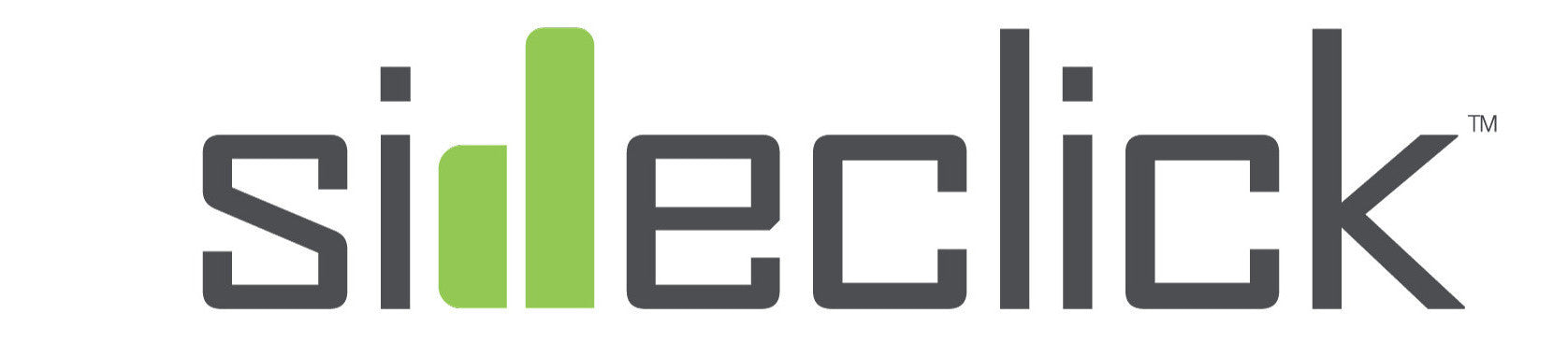Help Center
FAQ
For starters, please take a look at our How to Program Sideclick tutorial to make sure you are clear on the programming process. Next, let's make sure the remote you are using is an IR remote which is required to program Sideclick. How do I know if my remote is an IR remote?
If you have the programming process in place and have determined that your remote you are trying to learn from is indeed IR, one troubleshooting tip is to replace the batteries in your device's remote. Sometimes even if the batteries are strong enough to control your device, they are too weak to program Sideclick. A quick battery swap may solve any issues.
Lastly, try and program Sideclick using a different device remote such as a different TV in the house just so we can make sure it's a problem with the Sideclick and not a compatibility issue with the device you are using.
Thank you for giving us the opportunity to help you troubleshoot. Please let us know if this information did not solve your problem. You can reach us at help@sideclickremotes.com.
We have instruction manuals available to view or download for all Sideclick models in our Help Center, here.
1) Line up tabs on the Sideclick Remote with the keyholes in clip and press clip against remote.
2) Slide clip up until locking tab snaps into place.
Now you are ready to snap your streaming device into the adapter clip.
3) Tilt your streaming device towards Sideclick at about 45 degrees and insert into clip. Using your thumb on the outside right edge of the streaming remote, apply pressure until the outside rail of the adapter clip snaps over the remote, holding it securely in place.
How to remove the streaming remote
1) While holding Sideclick with your left hand, grasp your streaming remote with your right hand and gently twist it down about 45 degrees. The twisting motion will unlock the remote from the clip and you can then easily lift the streaming remote out.
How to remove an Adapter Clip from Sideclick
1) On the Adapter Clip, gently pull out on locking tab with your index finger.
2) While pulling out on the locking tab, slide clip down and then away from the remote.
1) Position the Sideclick Remote and the device remote you are learning from on flat surface, head to head, approximately 1 inch apart.
2) On Sideclick Remote, hold down the top (Power) button and bottom (B) button at the same time until the LED lights solid.
3) Tap the Sideclick button you wish to program. The LED will start blinking.
4) Tap the button you want it to learn from on your device remote.
a) The LED will blink 3 times indicating a successful learn, then will return to solid indicating you are ready to program other buttons.
b) If the LED does not return to solid, a problem in programming has occurred. Exit programming mode via step 6 and try again.
5) While LED is on solid, repeat steps 3 & 4 for each button you would like to program.
6) To exit programming mode, simultaneously tap the top (Power) button and bottom (B) button on Sideclick and the LED will turn off. You can also wait approximately 10 seconds and Sideclick will exit programming mode automatically.
Yes! You can program the Sideclick Remote with any other device as long as it has an IR remote for Sideclick to learn from. As an example, you could program Sideclick's Power, Channel, and Source buttons using your TV remote. You could then program the Sideclick Volume buttons with a sound bar remote.
Sideclick needs an IR remote to learn from and doesn't have the ability to use source codes. There is a potential work-around for those that do not have their TV's original remote controls although it requires a little work on your end.
You can use a cheap universal remote from Walmart for example which is under $10. Use this remote to program your TV using code search and then in-turn use that remote to program your Sideclick using its IR learning capability. We know it's not the simplest solution but that would get your Sideclick functioning as intended.
Sideclick needs an IR remote to learn from. Not sure if your remote is IR? One way to confirm is to verify whether or not you have to actually aim the remote at the device for it to work. If you do, it's IR and it can be used to program Sideclick. Otherwise, if you can be in a completely different room and still control the device with the remote not pointed at the receiving device, then your remote is not IR and most likely Bluetooth or RF.
There is a potential work-around for those that do not have an IR remote although it requires a little work on your end. Most TV's that do not have IR remotes are still able to accept IR signals.
We recommend is getting a cheap universal remote from Walmart for example which is under $10 and use this remote to program your TV using code search and then use that remote to program your Sideclick using its IR learning capability. We know it's not the simplest solution but that would get your Sideclick functioning as intended.
Amazon Fire TV and Amazon Fire TV Stick streaming devices have 2 different remote styles: 1 remote with voice control and the other without voice control. The Sideclick Starter Kit for Amazon Fire TV comes with 2 Adapter Clips so you'll need to select the Adapter Clip for your remote.
Locate the Model # inside each Adapter Clip. FA or FB
Non-Voice remotes will need the flat clip: FA
Voice Control Remotes will need the rounded clip, FB
Sideclick for Roku® streaming player comes with 5 Adapter Clips. This is because Roku® streaming devices use 5 slightly different shaped remotes across their models. All 5 Adapter Clips are located in the bottom tray of the Sideclick box and are individually labeled, RA, RB, RC, RD, and RE.
The Newest Roku Voice Remote Pro with backlit buttons fits with adapter clip RB.
The correct adapter clip will fit snug and securely to your Roku® streaming player remote. If your remote is not held in place tightly or if you can't snap the remote into place, you are probably using the wrong adapter clip or you may need to add the foam spacer provided.
Install the Roku® remote into your Sideclick carefully to avoid marring the surface of your Roku® remote.
Here is a link to the instruction manual with further information on selecting the correct adapter clip for your Roku model. https://cdn.shopify.com/s/files/1/1184/8816/files/Roku_Instructions_V1.pdf?5403726404279053320
Sideclick needs an IR r(infrared) remote to learn from, so you need to make sure the remotes you want to use are IR vs Bluetooth or RF.
One way to confirm is to verify whether or not you have to actually aim the remote at the device for it to work. If you do, it's IR and it can be used to program Sideclick. Otherwise if you can be in a completely different room and still control the device with the remote not pointed at the receiving device, then your remote is not IR and most likely Bluetooth or another option.
Sideclick adapter clips will cover up the headphone jack on headphone enabled Roku® remotes.
The good news is that for the occasional headphone user, the ease of snapping your streaming remote in/out of the Sideclick Adapter clip is super fast and simple so it's easy to remove the remote when you want to use the headphone jack and then snap Sideclick back on when you're done.
*Install the Roku® remote into your Sideclick carefully to avoid marring the surface of your Roku® remote.
Maybe. This is tricky and here's why...
We have found that some of the cable remotes are IR only and yes these can be used to program Sideclick.
However many cable boxes use a hybrid IR and RF remote. These hybrid IR/RF remotes emit an IR signal to function the TV (power, volume, source/input) so Sideclick can be used to program those functions, however the problem is for any function not controlling the TV directly, the cable remote emits an RF signal which is not compatible with Sideclick. For instance, Channel Up/Down, Guide, and Play/Pause which directly signal the cable box are NOT compatible with Sideclick. Those functions cannot be assigned to Sideclick.
YES! Please check out our newly released Sideclick for NVIDIA® SHIELD™ Streaming Player
Please visit Sideclick Returns for more information.If you are experiencing a problem with your Sideclick, please contact us at help@sideclickremotes.com">help@sideclickremotes.com and we will do our best to help!
If you are not completely satisfied with your purchase, you have 30 days to return an item from the date of purchase, if purchased directly from SideclickRemotes.com.
If you purchased Sideclick at another retailer, you will need to refer to that retailer's individual return policy and initiate a return through the retailer directly.
If originally purchased on Sideclick Remotes website directly, to return your product, please fill out a Return Merchandise Authorization (RMA) form to include with your returned product.
If purchased from a retailer or authorized reseller, you must refer to that reseller's independent return policy and seek return/replacement directly with that reseller unless the Sideclick product is defective and in which case would fall under the Warranty Policy. For Warranty Claims, please refer to www.sideclickremotes.com/warranty or contact info@sideclickremotes.com">info@sideclickremotes.com.
For reference, our complete return policy as stated in our checkout is as follows:
Returns: If you are not completely satisfied with your purchase, you have 30 days to return an item from the date you purchased it. To be eligible for a return, your item must be in the same condition that you received it and in original packaging. You must also provide receipt or proof of purchase.
Refunds (if applicable): Once your return is received and inspected, we will send you an email to notify you that we have received your returned item. We will also notify you of the approval or rejection of your refund. If you are approved, then your refund will be processed, and a credit will automatically be applied to your credit card or original method of payment.
Shipping: You will be responsible for paying for your own shipping costs for returning your item (unless the return is because of a product defect). Shipping costs are non-refundable. If you receive a refund, the cost of shipping will be deducted from your refund.
Kickstarter Backers do not qualify for returns. If you are a Kickstarter backer, please contact us at help@sideclickremotes.com and we will work to resolve any issues you are having with your order.